Understanding Amazon Advertising Reports: A Seller’s Guide
Amazon advertising is consistently a challenge and a key focus during operations. As an Amazon seller, you often encounter these questions:
- Which ad reports should I look at, or am I only looking at one report long-term?
- There are so many types of ad reports, consolidating them is really time-consuming?
- Ad report data metrics are numerous and complicated, making analysis inefficient and difficult to control?
Learn to efficiently analyze ad report data from the following three levels to solve ad optimization problems easily!
I. Optimize Product Performance
Advertised Products Report
Used to view which products have advertising running in the current marketplace; product click, spend, and conversion data in corresponding ad campaigns; determine product optimization strategies based on data performance, and improve the effectiveness of promoted product ads.
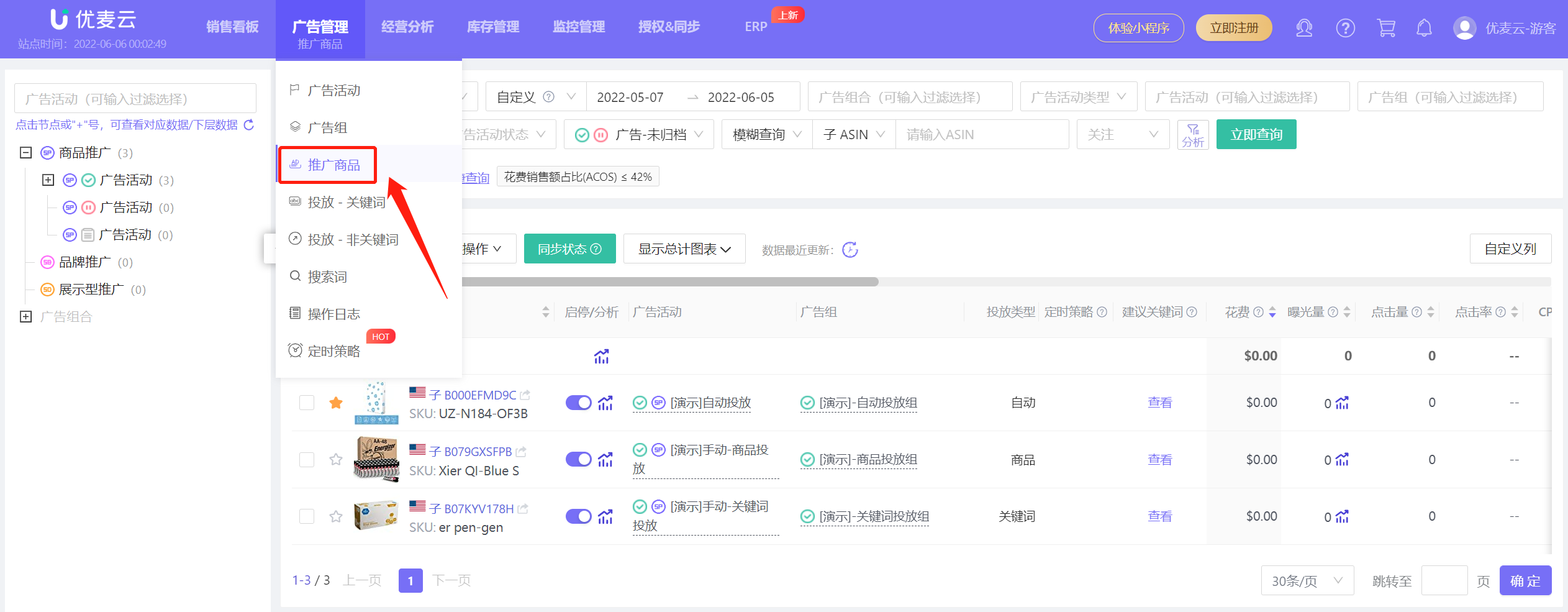 +
+
(Source: YouMailCloud -> Ad Management -> Advertised Products)
Analyze product metrics such as impressions, clicks, orders, ACOS, CVR, etc., and summarize them into: products with excellent performance, poor performance, and low impressions. Then, adjust strategies for these three types of products:
1. Excellent Performance
For example, the ASIN in the figure below: 28 clicks, 2 sales, 26.42% ACOS, 7.14% CVR.
The main strategy for such products is: keep the product in the advertising state and expand it to facilitate more transactions. Therefore, you can increase the budget and raise bids for the ad campaign corresponding to this product.
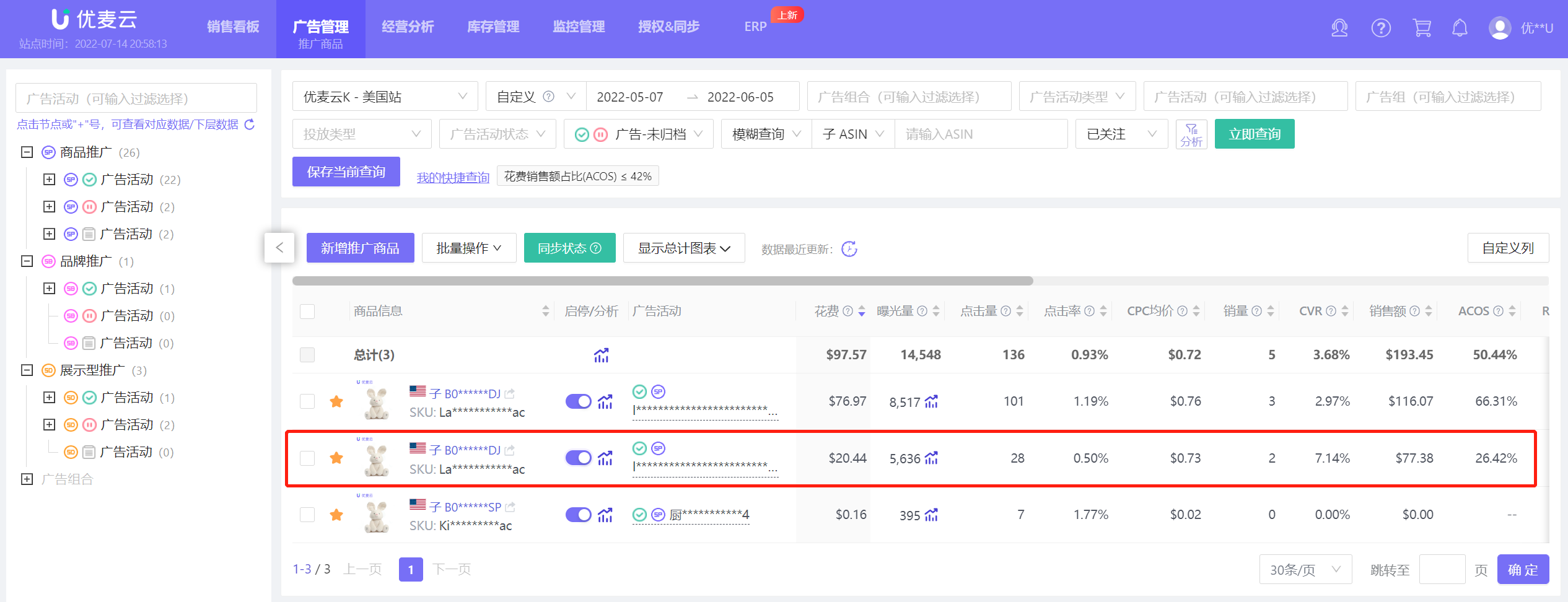 +
+
(Source: YouMailCloud -> Ad Management -> Advertised Products)
2. Poor Performance
For example, the ASIN in the figure below: 101 clicks, 3 sales, 66.31% ACOS, 2.97% CVR.
You can first reduce or pause advertising for this product, analyze the specific reasons, and readjust and relaunch. For example: check product changes, competitor trends; inspect front-end page, price competitiveness; judge ad placement performance, etc.
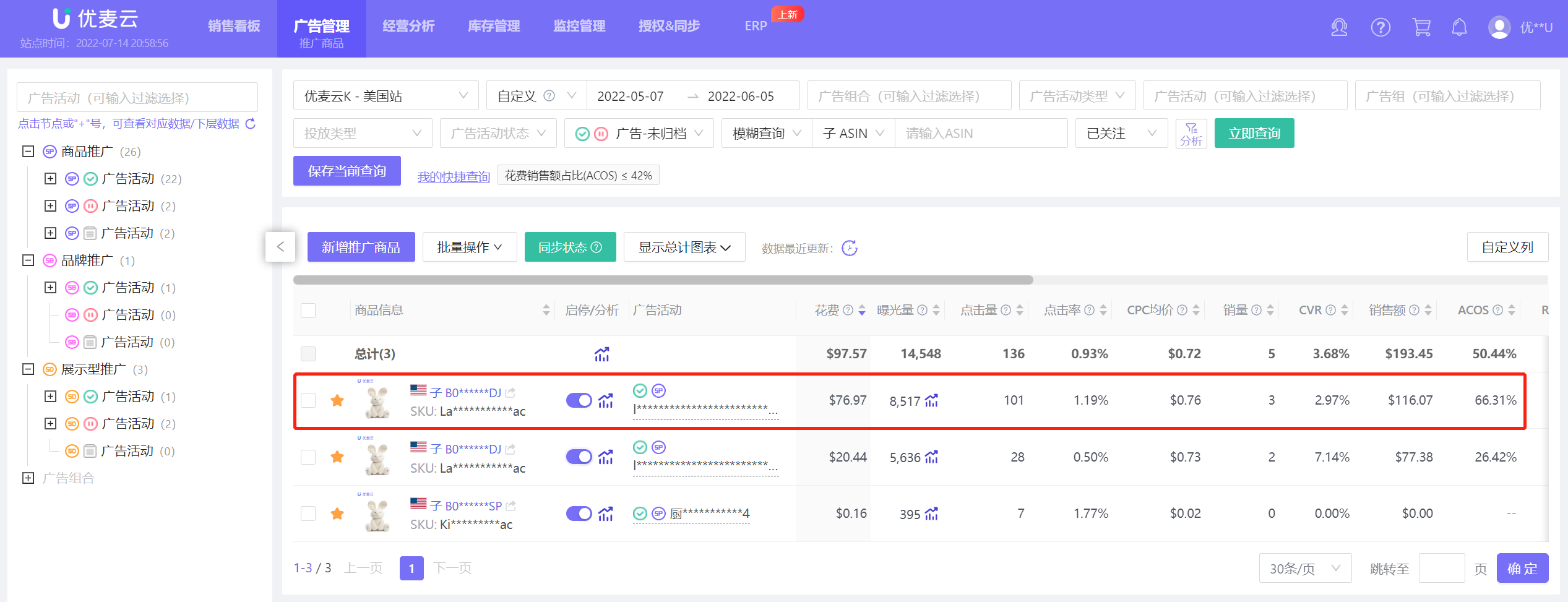 +
+
(Source: YouMailCloud -> Ad Management -> Advertised Products)
3. Low Impressions
For example, the ASIN in the figure below: 395 impressions, 7 clicks, 0 sales.
The data for this advertised product is too little to judge the effectiveness of the ad. You can move this advertised product to a separate ad campaign, or give it a separate budget, so that the product has enough data before optimizing it.
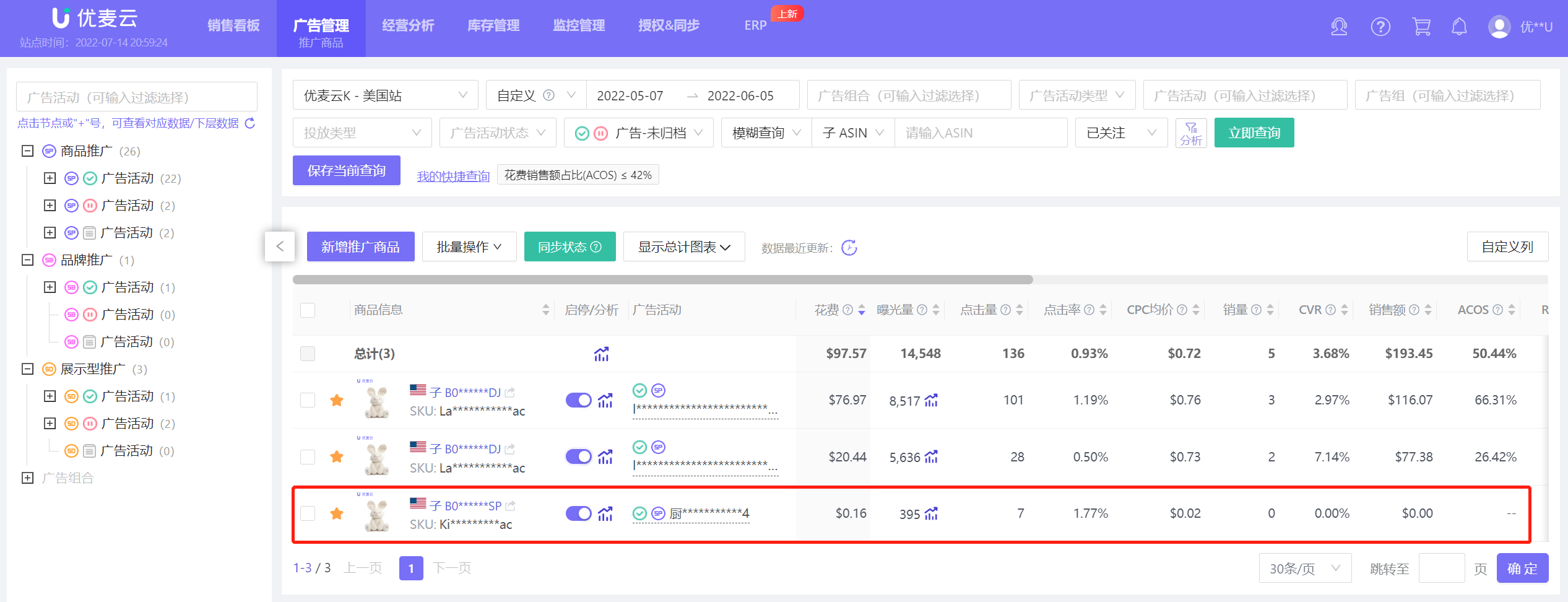 +
+
(Source: YouMailCloud -> Ad Management -> Advertised Products)
II. Optimize Campaign Performance
In addition to using the Advertised Products Report to optimize ads as mentioned above, we can also improve ad performance by analyzing Ad Campaign and Placement Reports to adjust ad campaign settings.
The Ad Campaigns Report is used to observe the overall performance of ad campaigns and compare the performance of different ad campaigns and bidding strategies to determine ad priorities and budget allocation.
Use the [YouMailCloud] Ad Campaign function, with conversion strategy types of "lower only," "raise and lower," or "fixed bid," to get more impressions and clicks; you can also compare click and conversion data between different ad campaigns and allocate more budget to better-performing ad campaigns to drive conversions.
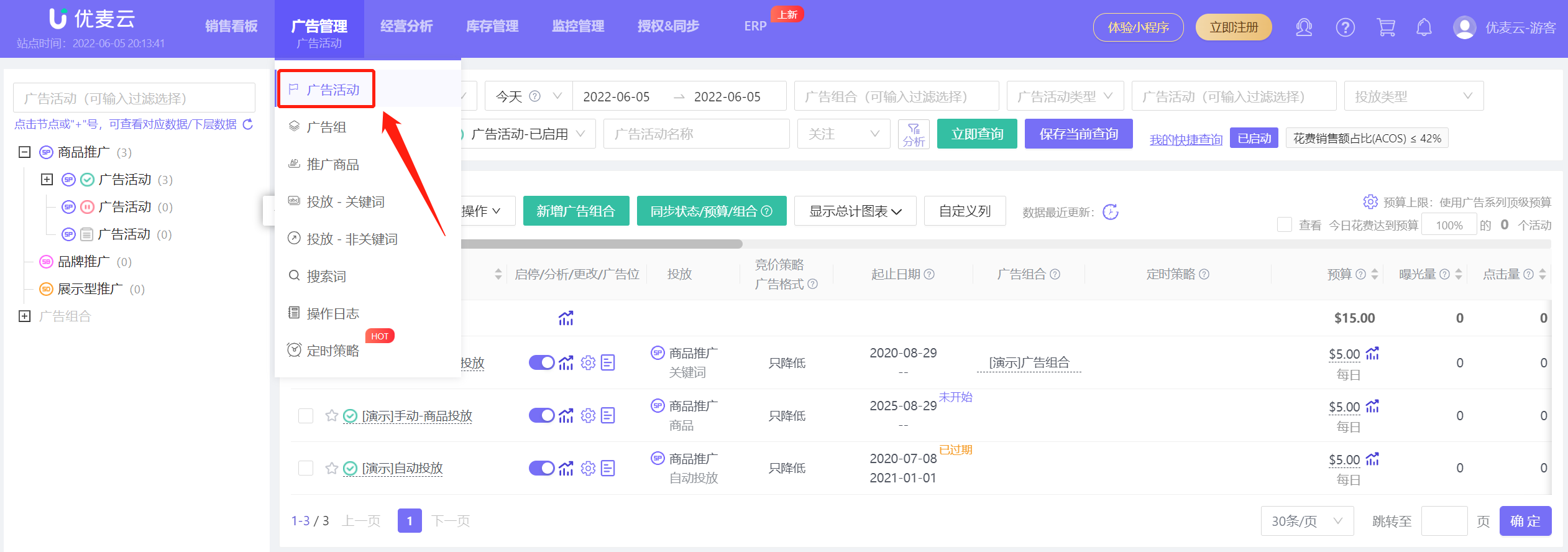 +
+
(Source: YouMailCloud -> Ad Management -> Ad Campaigns)
The Placement Report is used to view the impressions, clicks, and orders generated by ad campaigns in three different placements.
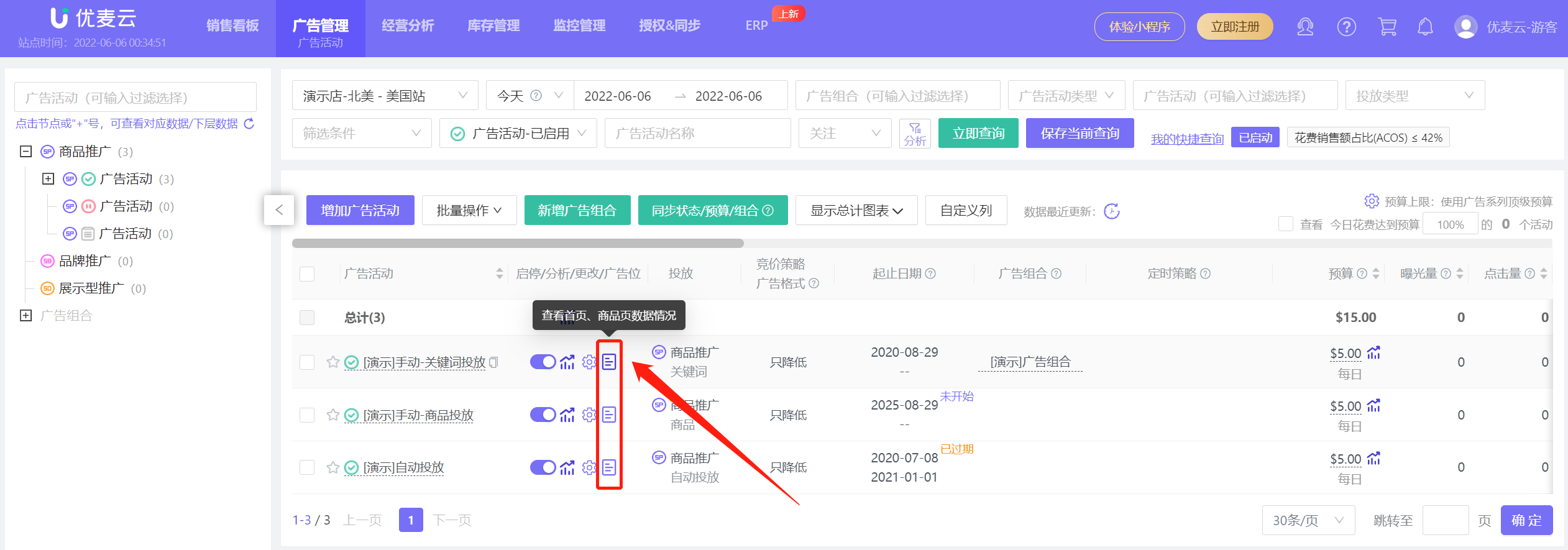 +
+
(Source: YouMailCloud -> Ad Management -> Ad Campaigns)
Obviously, the placement of ads will seriously affect the performance of ads. For example, when our advertised product is displayed below competitor products that have advantages over us in terms of images, reviews, and prices.
Buyers will then compare and ask themselves, why should I buy your product? Isn't it better to buy from competitors?
Therefore, adjusting bids between different placements, so that products are better displayed to customers, or associated with more suitable competitor products, can attract buyer interest and generate more orders.
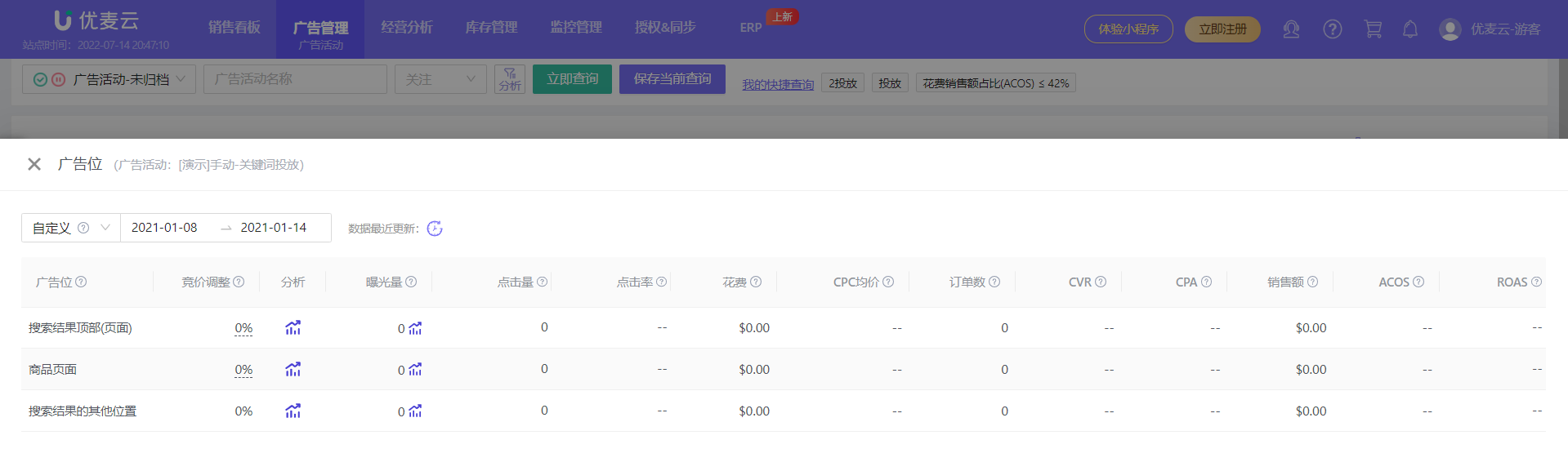 +
+
(Source: YouMailCloud -> Ad Management -> Placements)
III. Optimize Ad Strategy
Speaking of which, we have to mention two essential reports in the ad analysis process: Search Term Report and Targeting - Keywords/Non-Keywords Report.
The [YouMailCloud] Search Term Report displays:
- Real buyer search terms that ad placements match, as well as multiple data metrics for search terms such as impressions, clicks, and conversions;
- Weekly search frequency ranking, impression share, impression rank of search terms;
- Whether search terms have been targeted or negated, and their corresponding types;
- And ASIN data display associated with ad placements.
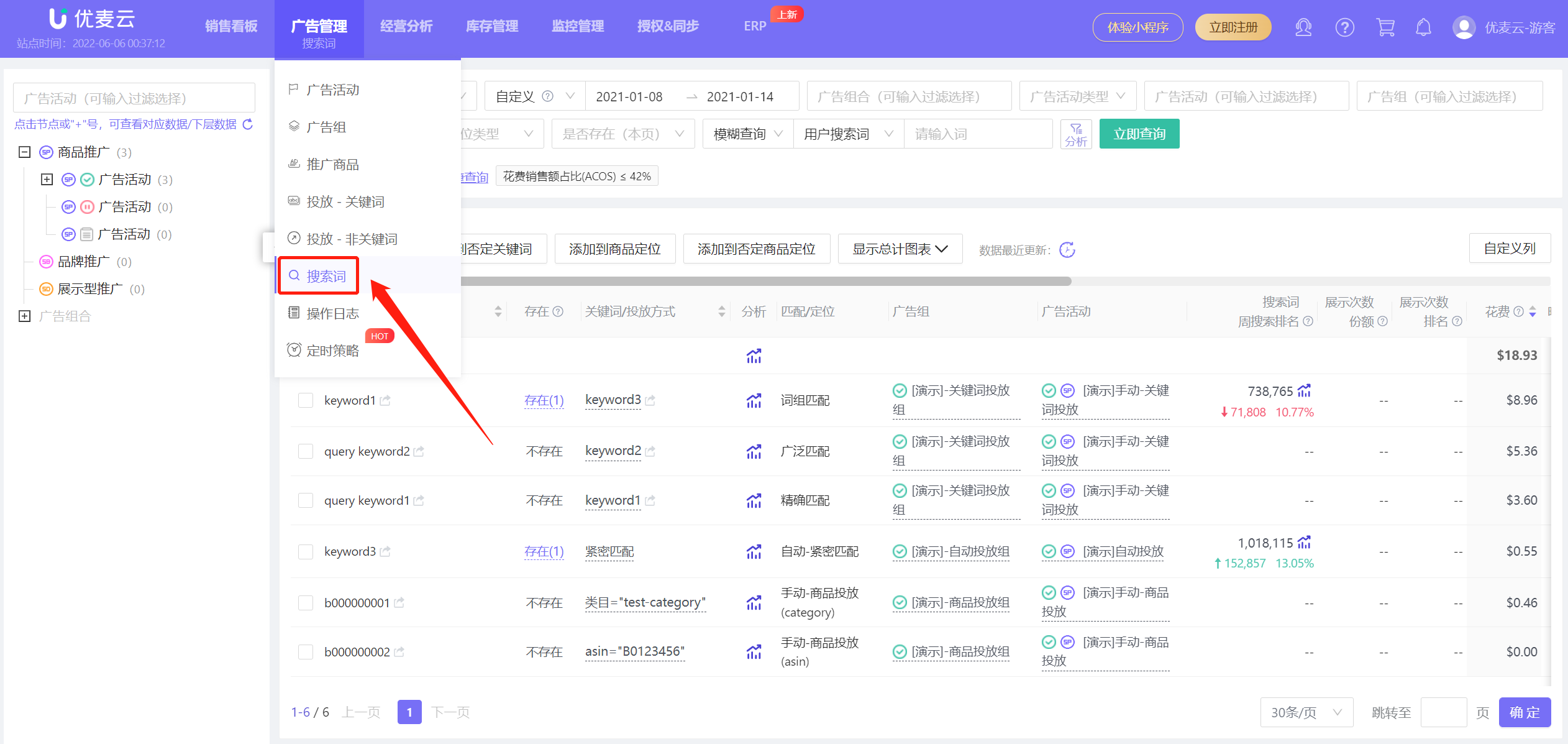 +
+
(Source: YouMailCloud -> Ad Management -> Search Terms Function)
So how should sellers use the search term report to optimize ads?
You can view the mind map below:
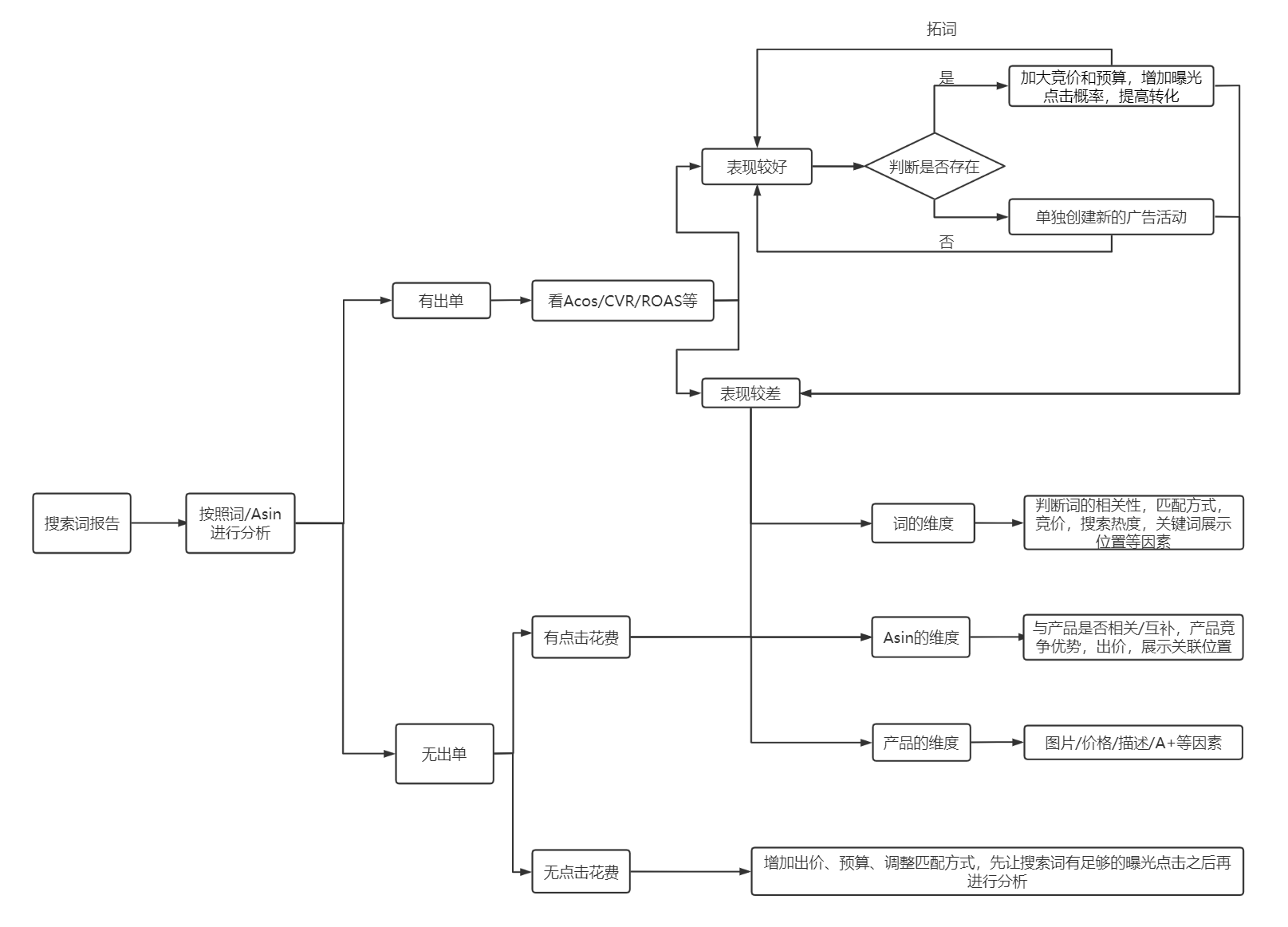 +
+
(Source: YouMailCloud -> YouYou's Summary)
The Targeting - Keywords/Non-Keywords Report displays the advertising performance brought by keyword targeting, match targeting, ASIN targeting, category targeting, and audience targeting. The most obvious feature is that it contains data on [Targeting Keywords/Products], which can help optimize the targeting methods of ad campaigns.
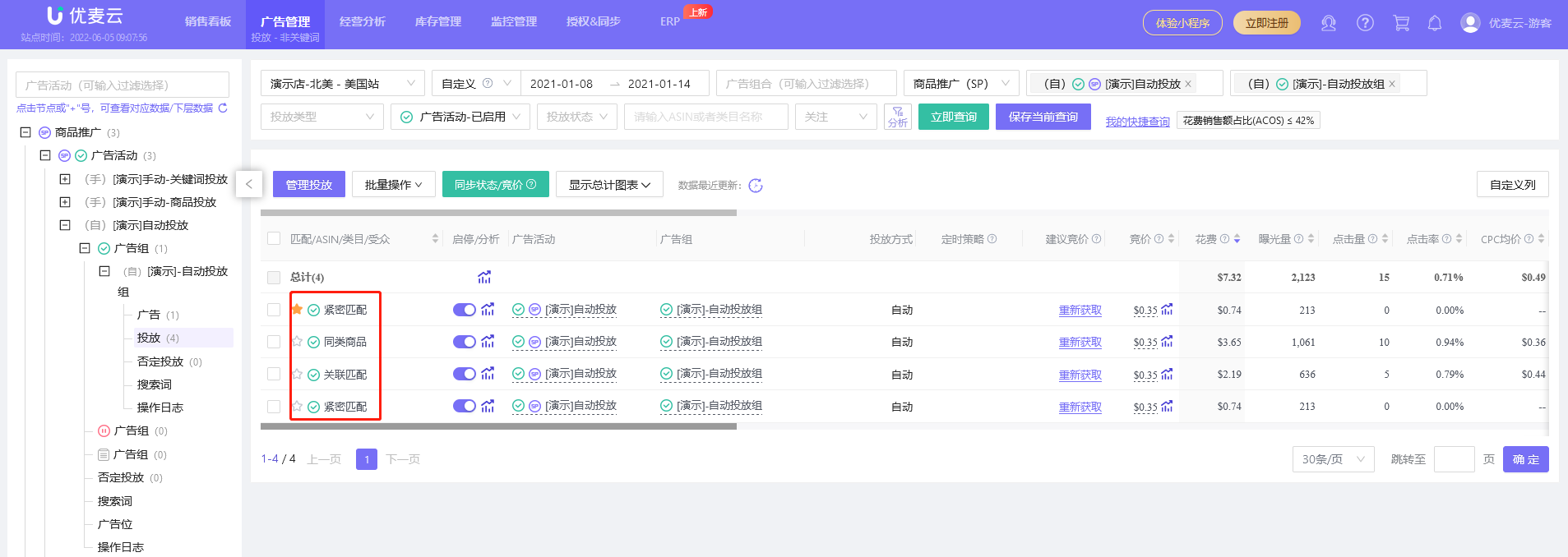 +
+
(Source: YouMailCloud -> Ad Management -> Targeting - Non-Keywords Function)
Through this report, you can understand the long-term performance of keywords, products, or categories. Based on this, adjust bids, change match types, expand keyword lists, and adjust targeted products or categories.

SellerSpace is a concise tool to manage multiple Amazon accounts, focuses on solving various problems encountered by sellers during operating Amazon business.
Mail:support@sellerspace.com
©2018-2025 SellerSpace.COM All Rights Reserved
Online
Service
