You’re Losing Out Big Time If You’re Not Using This Amazon Keyword Source!
Keywords are traffic, and traffic drives sales!
When creating an Amazon Listing, we need to incorporate relevant keywords into the product Title, Bullet Points, Description, and backend Search Terms.
Once incorporated, Amazon's search engine automatically identifies keywords in the product listing. When customers search for products, the engine matches their search terms with the listing keywords and displays the product in the search results, generating impressions. Customers then see the target product, click to enter the product page, and ideally, complete a purchase, resulting in a conversion.
As you can see, the more precise the keywords, the higher the conversion rate of traffic they can bring to your product!
When we usually search for keywords, we typically do so by looking at competitor listing titles, the Amazon search bar, or third-party software tools, such as keyword research tools like SellerSprite, to find keywords relevant to our products.
However, within Amazon, there is an extremely valuable source for keyword mining, and that is: Search Term Reports!
Ad search terms are the terms that customers enter into the Amazon search bar or browse, which match our ads. They can be keywords or related ASINs, and are generally highly relevant to our products.
After running ads for a period of time, we can download search term reports for different time periods for Sponsored Brands and Sponsored Products ads from the Amazon backend. Using Excel, we can filter out high-quality keywords related to our products.
Download path: Advertising Campaign Manager -> Measurement & Reporting -> Reports -> Create Report
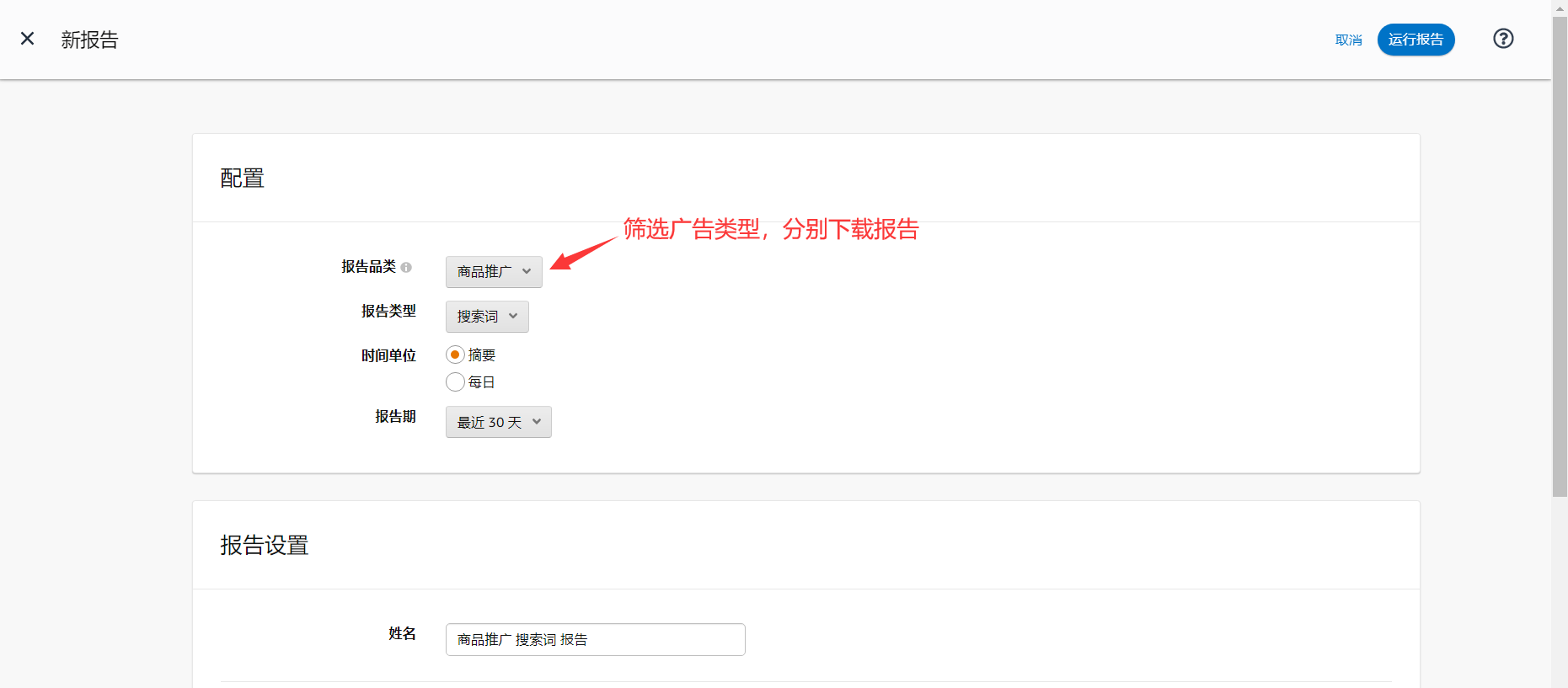 +
+
However, using Excel spreadsheets for organizing and analyzing data, downloading and merging data, and filtering is often inconvenient. Therefore, we can also use third-party tools to improve the efficiency of mining high-quality keywords.
Open YouMailCloud's Ad Management - Search Terms function, select the last 30 days, ad type: Sponsored Products (or Sponsored Brands), search term type: Keywords, and you can directly view all search terms matched by all Sponsored Products ads in your store within the last 30 days.
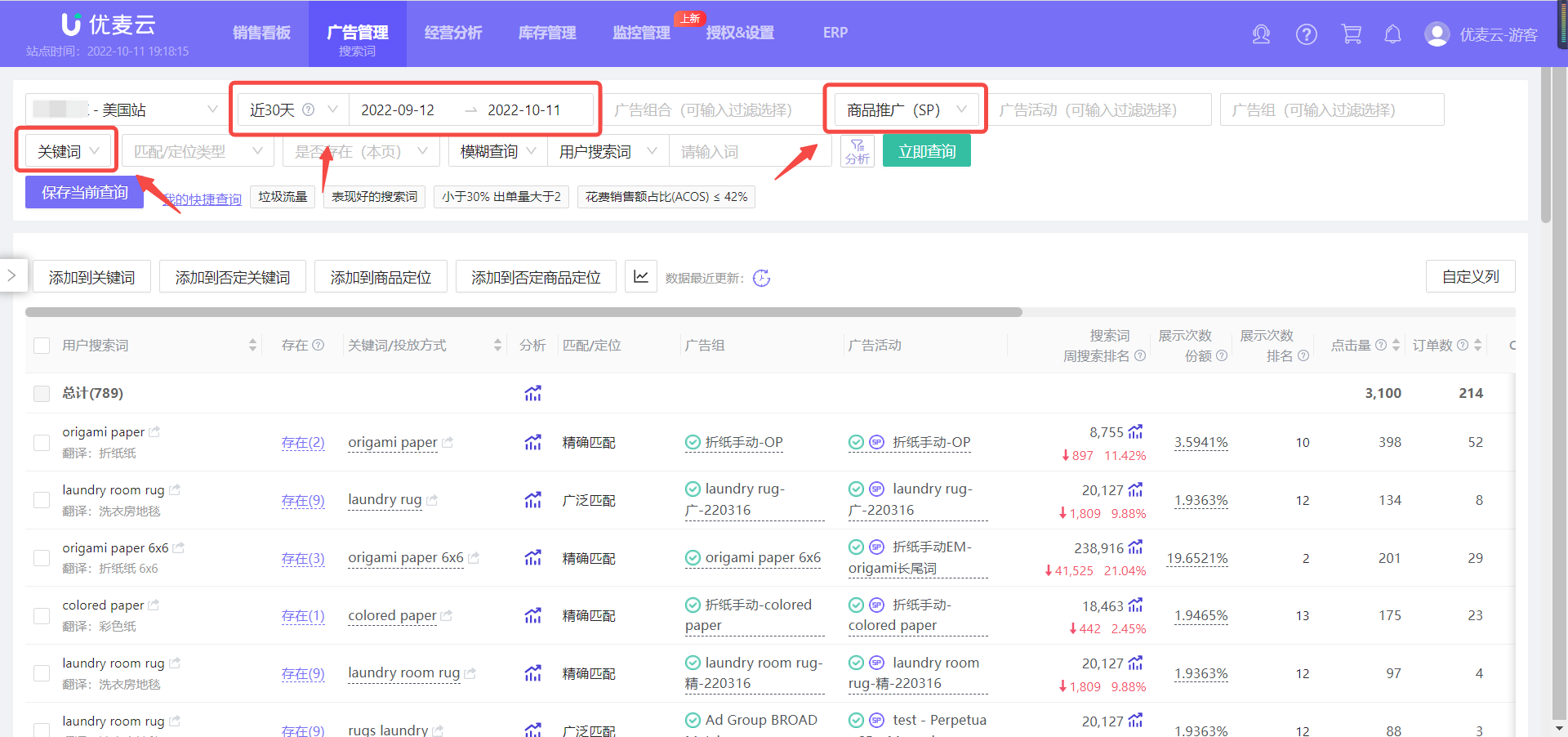 +
+
(Note: You can also filter other conditions to find the high-quality keywords you want.)
Before filtering, we must first clarify the characteristics of high-quality keywords. High-quality keywords exhibit:
High Impressions + High Clicks + High Conversions + Low CPC + Low ACOS.
At this point, we can first sort by metrics to get a general understanding of the overall data performance of these search terms.
Click on metrics such as Impressions, Clicks, Click-Through Rate, Spend, Conversion Rate, etc., and sort them in descending order to see which search terms are at the top of each list;
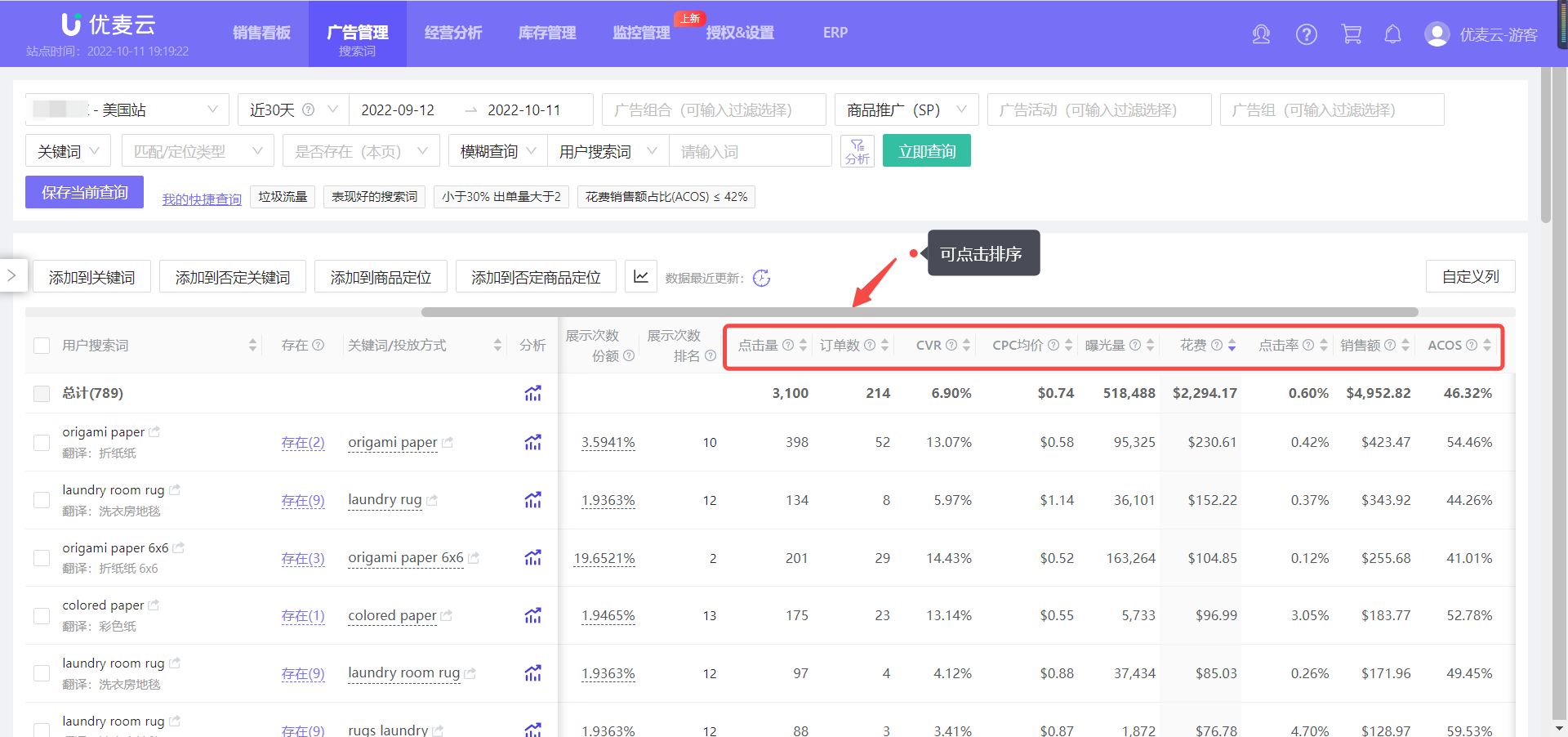 +
+
After having a certain grasp of the overall advertising data, click on the small funnel icon, and then further refine the data range according to advertising metrics for precise searching;
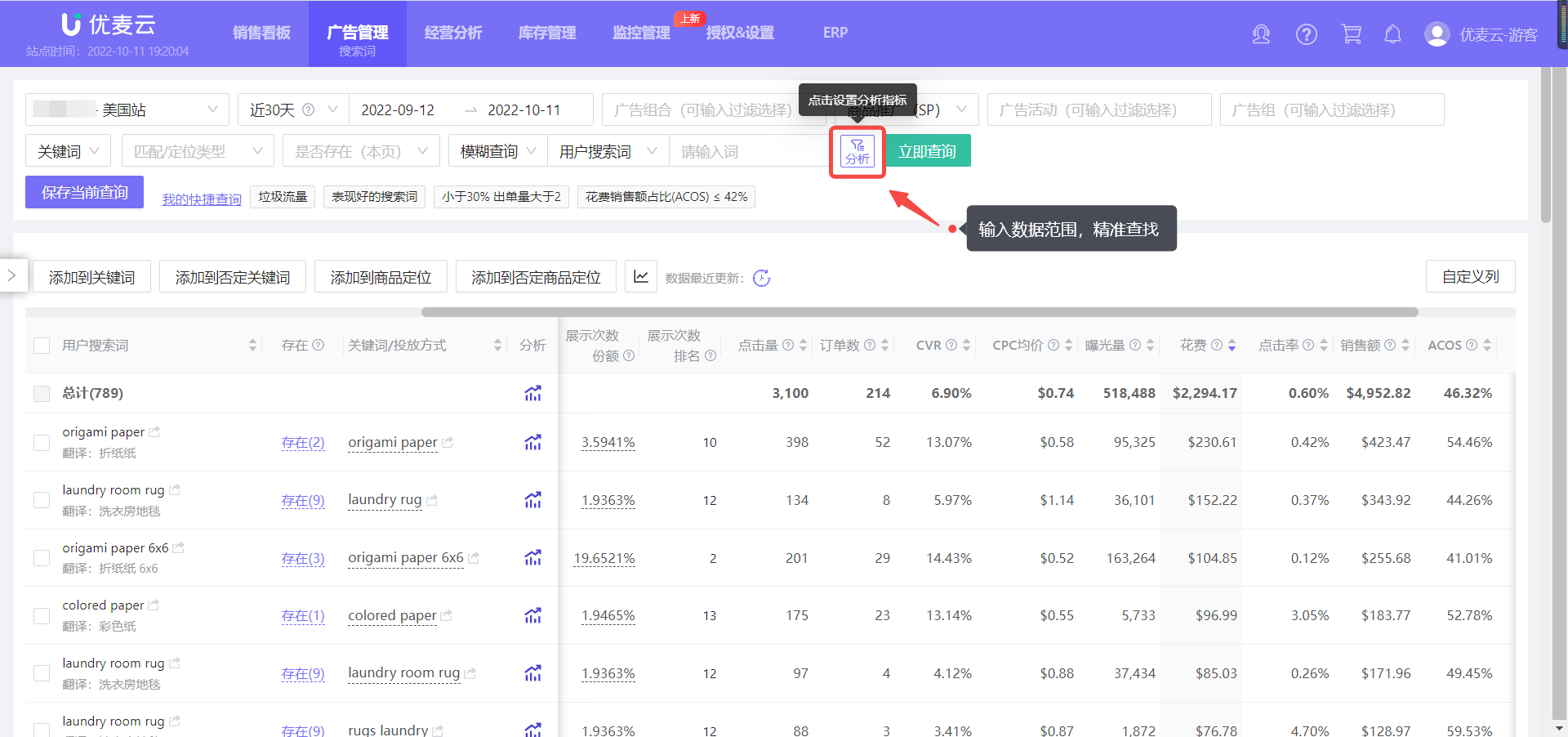 +
+
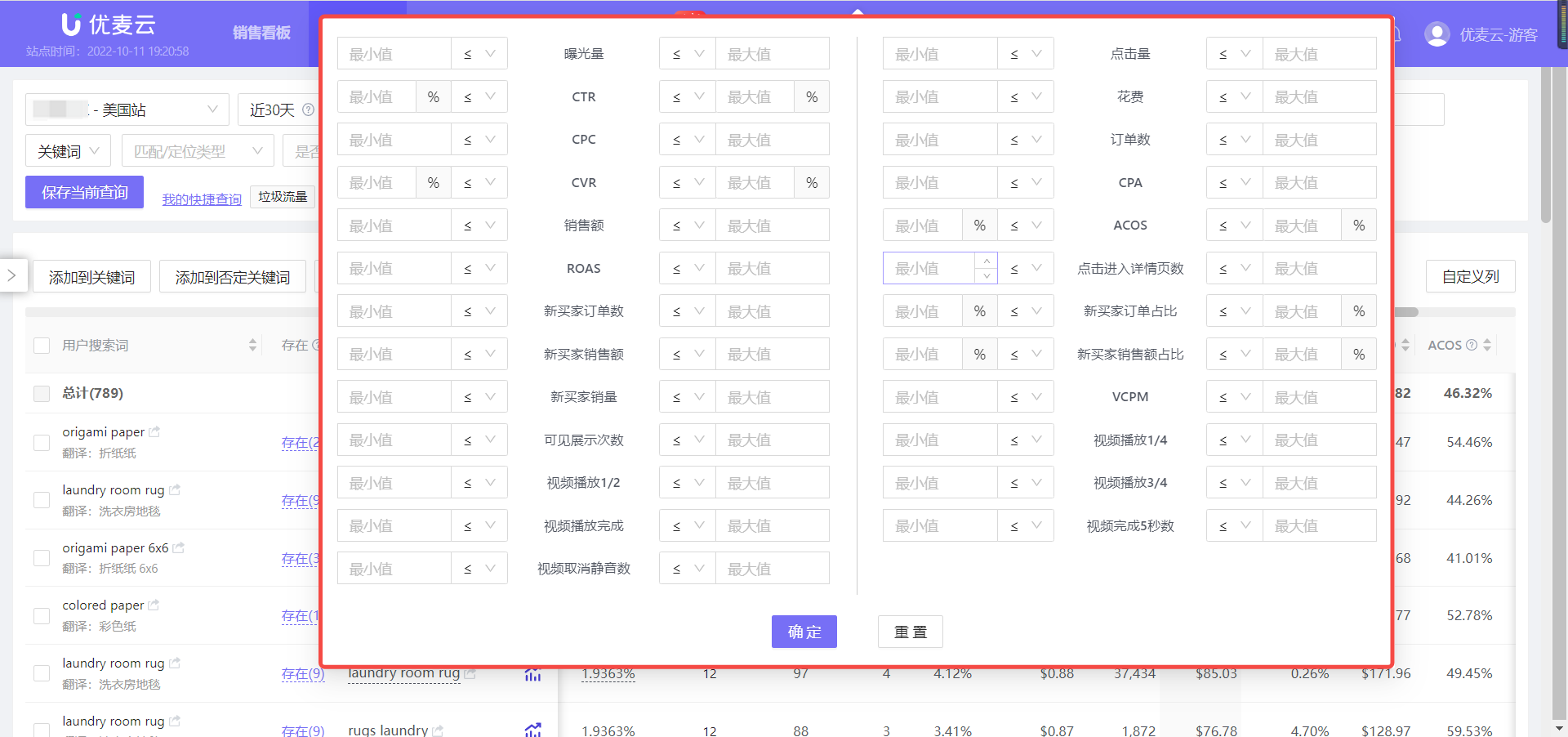 +
+
Based on the above operations, we can directly find high-quality keywords in the search term report and incorporate them into the title, bullet points, and Search Terms to obtain more precise organic traffic.
At the same time, we can also confirm whether they are already being used in advertising. If not, we can directly add these search terms to our ad campaigns to get more traffic and conversions.
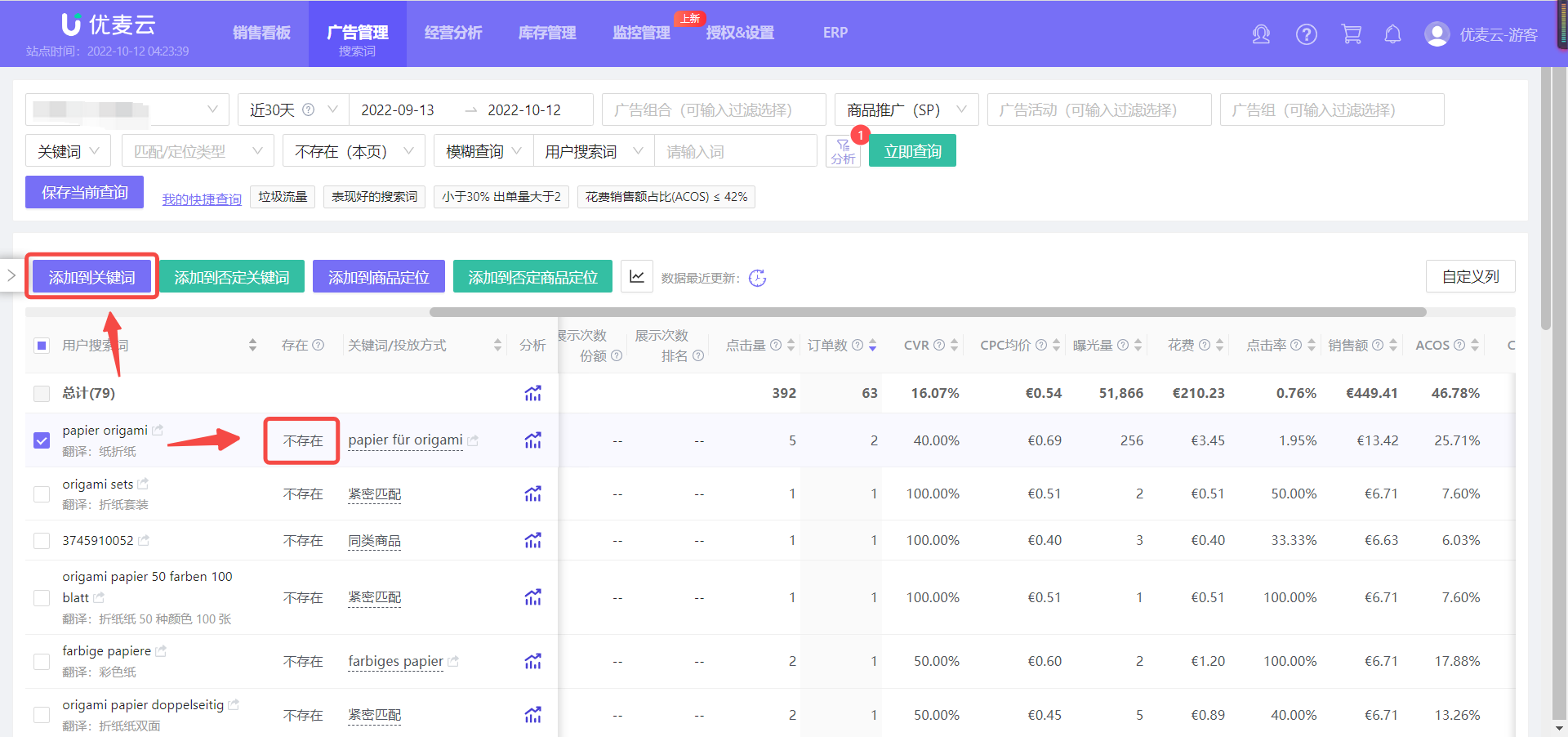 +
+
In fact, in addition to finding more high-quality terms related to our products, search term reports can also help us identify some operational gaps during the filtering and analysis process, such as:
Is the product price reasonable? Are product images attractive enough to draw traffic? Are keywords accurate? And so on, helping us identify and fix shortcomings and improve sales!
Therefore, regarding search term reports, YouMailCloud has also compiled the following optimization ideas for your reference.
Four Optimization Strategies
1. High Impressions + High Clicks + Low Conversions
1. Are the traffic-driving keywords not precise enough?
Optimization strategy: Reconfirm the relevance to the product. If weakly related, consider directly negating the term.
2. Is the product Listing not good enough to attract customers to place orders?
Optimization strategy: Adjust Listing details, such as A+, Enhanced Brand Content, Q&A, reviews, etc.
Other: Do not rule out the possibility of accidental poor performance. At this time, you can try to create new ad groups and conduct multi-group advertising tests.
2. High Impressions + Low Clicks + Low Conversions
1. Is the product mismatched with what customers are looking for?
Optimization strategy: Adjust keywords in the Listing and remove weakly related keywords.
2. Are product images, prices, or titles uninteresting to consumers at first glance?
Optimization strategy: Optimize the main image, title, and price.
3. Low Impressions + Low Clicks + Low Conversions
1. Problems with the page, keywords, images, or product itself.
Optimization strategy: Consider a major Listing overhaul, starting with optimizing basic information.
4. Low Impressions + High Clicks + High Conversions
1. Is the keyword bid too low?
Optimization strategy: Increase the bid for this keyword to get more impressions and clicks.

SellerSpace is a concise tool to manage multiple Amazon accounts, focuses on solving various problems encountered by sellers during operating Amazon business.
Mail:support@sellerspace.com
©2018-2025 SellerSpace.COM All Rights Reserved
Online
Service
